JITSI MEET - SIMPLE AND SECURE VIDEO CONFERENCING PLATFORM
Tips for safe communications using Jitsi Meet
Jitsi Meet is a free encrypted video conferencing software. Jitsi Meet is open source and uses end-to-server/transit encryption, whereby your communication is encrypted before it leaves your device, and is then decrypted on the server, processed, and encrypted again before being sent to the recipient(s). The software itself can be trusted, however it is important to use Jitsi Meet on a trusted server, such as those listed below. When used on a trusted server, this tool can help to reduce the risk of surveillance, interference in calls and the sale and or mishandling of private information of participants.
NO REGISTRATION REQUIRED
- When using a computer, we recommend connecting to a call using either the Firefox or Chrome browsers (other browsers may not work). There is also an option to use a Desktop program.1
- When using a smartphone, we recommend downloading the Jitsi app, which is available for Android2 3 and iPhone4.
TRUSTED SERVERS
To create the link and start the meeting we recommend the following trusted servers:
- https://meet.greenhost.net/
- https://meet.mayfirst.org/
- https://framatalk.org/
- https://calls.disroot.org/
- https://talk.greenhost.net
Jitsi Meet can also be installed on your own internet server.
LINK GENERATION
- Jitsi Meet can generate a random link or you can write your own. However, we would recommend avoiding the use of a "common" room name, as strangers can then easily find and enter your meeting.
- To use automatically generated links, click “Go” besides “Start a new meeting”
PARTICIPANT IDENTIFICATION
- It is recommended that all participants write their name or nickname, which will indicate who is speaking and so as to ensure that there are no unauthorised participants in the call.
START A MEETING
- The "chat room" can be entered via link, which should be shared by the person organizing the meeting beforehand.
- The meeting room only exists when the first person joins, and disappears when the last person leaves.
FEATURES
- Microphone and video can be activated and deactivated at the bottom of the screen.
- In the bottom left corner of the screen there is an icon for the text chat space, which can be used by all participants. Beside it or in the app-menu5, you can find the option to “raise hand” (to request to speak).
- Participants can share their screen to show presentations or documents.
- For added security, at the bottom right of the screen, on the “i” icon or the app-menu, a password to join the meeting can be added (which should be shared with participants through a secure channel, such as Signal or encrypted email)
- We also recommend to avoid using the built-in "Start recording" feature, as a meeting recording could be uploaded to the cloud. If the meeting does need to be recorded, we suggest using a recording software on the computer, such as OBS Studio6.
GENERAL TIPS FOR A BETTER EXPERIENCE
- When using a computer, choose a wired connection rather than wireless, or at least position yourself closer to the wifi access point.
- Refrain from doing other things on your computer/phone during the call. Close other applications to conserve computer/phone resources and bandwidth. If you are the presenter, we recommend only opening the applications relevant to your meeting or presentation. If you really need to work on other things during the call, consider using a different device.
- Use a wired microphone instead of a bluetooth microphone.
- Mute the mic when you are not speaking. The mic picks up background sound which is transmitted and eats up bandwidth.
- Turning off everyone’s camera greatly improves the performance of the call.
REMEMBER
It is important to only use Jitsi Meet on trusted servers, so we have recommended some of the servers we trust. If you are planing to use it on another server and are in doubt, please ask digital protection trainers you know whether it is secure. Using Jitsi Meet on untrusted servers may compromise the security the call.
Some servers allow for calling in to a meeting with a regular phone call. However we would discourage this if possible, as if this is done by even one of the participants, the privacy of the whole group conversation can be compromised by the phone company or anyone tapping into the phone call.
As with any digital platform, it is not possible to guarantee 100% privacy, but tools such as Jitsi Meet can help to reduce the risk. If the information you would like to discuss is very sensitive, we would in any case recommend not to share it though videoconferencing.
1 https://github.com/jitsi/jitsi-meet-electron/releases/latest (in Assets section at the bottom)
2 https://play.google.com/store/apps/details?id=org.jitsi.meet
3 https://f-droid.org/en/packages/org.jitsi.meet/
4 https://apps.apple.com/us/app/jitsi-meet/id1165103905
5 3 dots at the bottom right of the app screen.
6 https://obsproject.com/